Deploy Tailscale on macOS using MDM
This page contains technical information which you might find useful if you are a system administrator deploying Tailscale for macOS in a corporate environment using MDM solutions such as Microsoft Intune, Jamf Pro, Kandji, or SimpleMDM.
We are always working on providing more options for system administrators to programmatically manage their Tailscale deployments. If you are deploying Tailscale and feel the need for a specific configuration option that is currently missing on this page, contact our support team.
The examples listed on this page use the bundle identifier for the Mac App Store variant of Tailscale, io.tailscale.ipn.macos. If you are configuring the Standalone variant of the app, replace it with the io.tailscale.ipn.macsys bundle identifier.
If you're looking to configure system policies on the Tailscale clients for iOS and tvOS, refer to the dedicated topic.
Configuration profiles
If you are deploying Tailscale for macOS using MDM, you can use configuration profiles to automate parts of the setup process, reducing prompt fatigue for the user. You can also use configuration profiles to enforce specific system policies or set up automatic updates.
Deploying system policies in a configuration profile
Configuration profiles can be used to specify user defaults for Tailscale. The Tailscale client will read its user defaults every time it launches, and apply any system policies it finds in the user defaults. Deploying a configuration profile containing user defaults via your MDM solution can let you configure specific settings of the Tailscale client on behalf of the user, providing an easier setup process.
Refer to our full list of system policies to discover all settings you can configure.
This is an example of a configuration profile to set the ManagedByOrganizationName and IPAddressCopiedAlertSuppressed system policy values:
<?xml version="1.0" encoding="UTF-8"?>
<!DOCTYPE plist PUBLIC "-//Apple//DTD PLIST 1.0//EN" "http://www.apple.com/DTDs/PropertyList-1.0.dtd">
<plist version="1.0">
<dict>
<key>PayloadDisplayName</key>
<string>Tailscale: System Policy Configuration Profile</string>
<key>PayloadType</key>
<string>Configuration</string>
<key>PayloadVersion</key>
<integer>1</integer>
<key>PayloadIdentifier</key>
<string>io.tailscale.ipn.macos.mdm.797d4461-837c-4f5a-b18e-7e300b057018</string>
<key>PayloadUUID</key>
<string>0f451881-7ac4-4171-80ed-b55251053231</string>
<key>PayloadContent</key>
<array>
<dict>
<key>PayloadDisplayName</key>
<string>System Policies</string>
<key>PayloadType</key>
<string>io.tailscale.ipn.macos</string>
<key>PayloadVersion</key>
<integer>1</integer>
<key>PayloadIdentifier</key>
<string>io.tailscale.ipn.macos.f4806335-6703-4680-8f41-f40e6f281c71</string>
<key>PayloadUUID</key>
<string>3e44f9b0-d309-48d3-b055-6dc683d438c8</string>
<key>ManagedByOrganizationName</key>
<string>Tailscale, Inc.</string>
<key>IPAddressCopiedAlertSuppressed</key>
<true/>
</dict>
</array>
</dict>
</plist>
The above configuration profile is equivalent to the following two instances of the defaults CLI tool:
defaults write io.tailscale.ipn.macos ManagedByOrganizationName "Tailscale, Inc."
defaults write io.tailscale.ipn.macos IPAddressCopiedAlertSuppressed YES
Installing the configuration profile above, or running the commands will display Managed by Tailscale, Inc. in the app menu and suppress the notification banner when an IP address is copied to the Clipboard.
Refer to the list of system policies for other values you can configure on behalf of the user.
Using the Tailscale profile manifest
Tailscale maintains configuration profile manifests for both the Mac App Store and Standalone variants of the client.
Profile manifests contain a machine-readable description of all available system policies and their possible values. Apps such as iMazing Profile Editor or ProfileCreator automatically fetch these manifests, and can provide you with a user-friendly GUI to create a configuration profile.
To get started, download either iMazing Profile Editor or ProfileCreator. Both Tailscale variants will appear in the sidebar among the applications you can configure, as shown in the screenshot below.
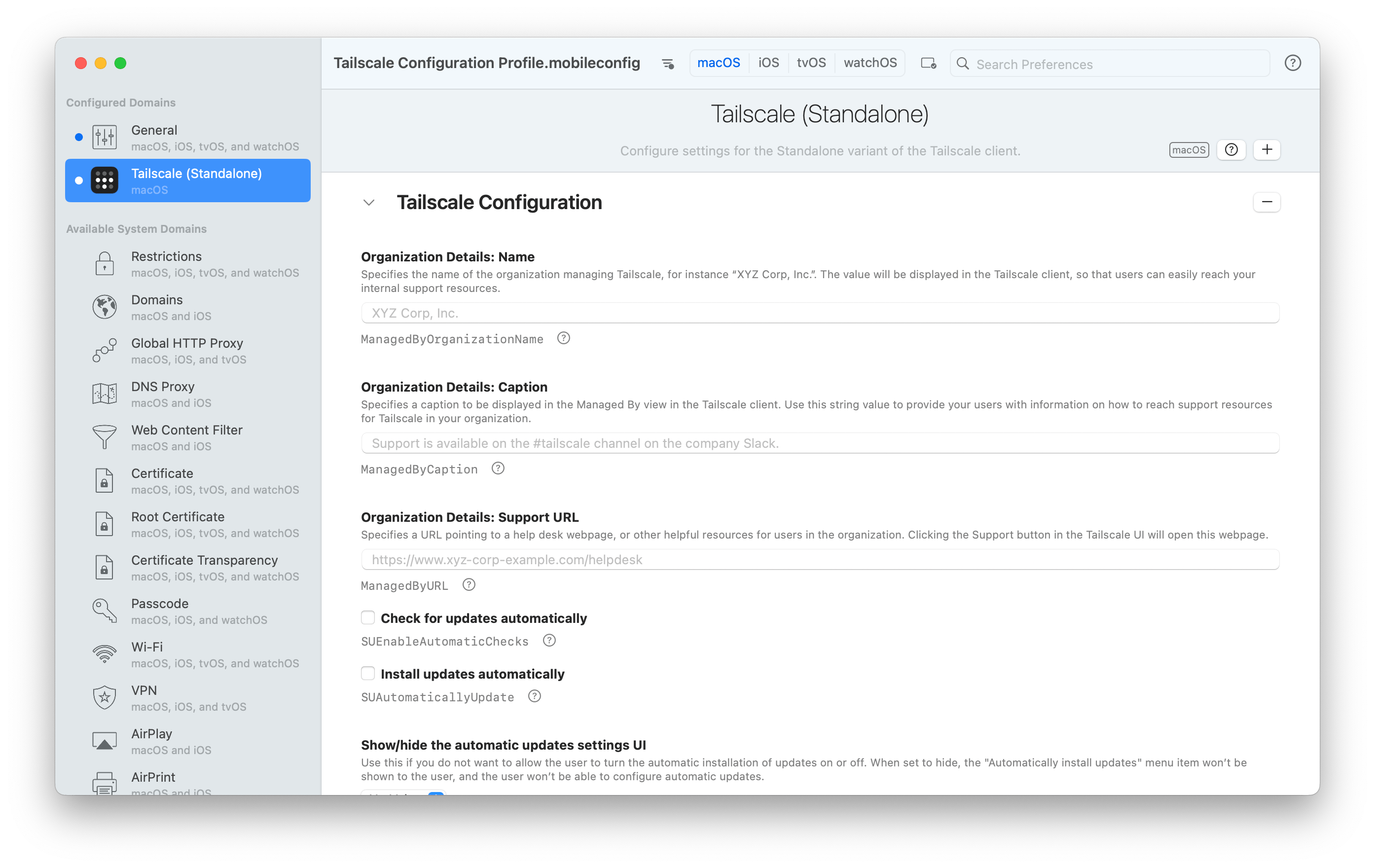
Allow push notifications automatically
Tailscale for macOS may sometimes use system notifications to inform the user. For instance, you will receive a notification when:
- the device key is about to expire
- a file was received using Taildrop
- an IP address was copied to the clipboard
This is an example of a configuration profile payload to automatically allow notifications for Tailscale.
Make sure you replace the bundle identifier io.tailscale.ipn.macos with io.tailscale.ipn.macsys if you are creating a configuration profile for the Standalone variant of Tailscale for macOS.
<dict>
<key>NotificationSettings</key>
<array>
<dict>
<key>AlertType</key>
<integer>1</integer>
<key>BadgesEnabled</key>
<true/>
<key>BundleIdentifier</key>
<string>io.tailscale.ipn.macos</string>
<key>CriticalAlertEnabled</key>
<true/>
<key>NotificationsEnabled</key>
<true/>
<key>ShowInNotificationCenter</key>
<true/>
</dict>
</array>
<key>PayloadDisplayName</key>
<string>Allow Tailscale Notifications</string>
<key>PayloadIdentifier</key>
<string>b3dc3535-1b06-4f2d-a684-4518a6589dff</string>
<key>PayloadOrganization</key>
<string>Tailscale Inc.</string>
<key>PayloadType</key>
<string>com.apple.notificationsettings</string>
<key>PayloadUUID</key>
<string>056ec734-91b7-45a3-8787-98ebf2e84024</string>
<key>PayloadVersion</key>
<integer>1</integer>
</dict>
Install the Tailscale VPN configuration
On the first time it launches on a Mac, the Tailscale app will install a NetworkExtension VPN configuration. You can choose to skip this step by providing a configuration profile which will configure the VPN configuration before the app launches. During the first launch, the Tailscale app will detect the pre-existing configuration and skip the installation step.
The following is a valid .mobileconfig plist file to set up such a VPN configuration.
Make sure you replace io.tailscale.ipn.macos with io.tailscale.ipn.macsys, and io.tailscale.ipn.macos.network-extension with io.tailscale.ipn.macsys.network-extension if you are creating a configuration profile for the Standalone variant of Tailscale for macOS.
<?xml version="1.0" encoding="UTF-8"?>
<!DOCTYPE plist PUBLIC "-//Apple//DTD PLIST 1.0//EN" "http://www.apple.com/DTDs/PropertyList-1.0.dtd">
<plist version="1.0">
<dict>
<key>PayloadDisplayName</key>
<string>Tailscale VPN Configuration Profile</string>
<key>PayloadType</key>
<string>Configuration</string>
<key>PayloadVersion</key>
<integer>1</integer>
<key>PayloadIdentifier</key>
<string>com.your-company-name.tailscale.797d4461-837c-4f5a-b18e-7e300a057018</string>
<key>PayloadUUID</key>
<string>0f451881-7ac4-4171-80fd-b55251053231</string>
<key>PayloadContent</key>
<array>
<dict>
<key>PayloadDisplayName</key>
<string>Tailscale VPN Configuration</string>
<key>PayloadType</key>
<string>com.apple.vpn.managed</string>
<key>PayloadVersion</key>
<integer>1</integer>
<key>PayloadIdentifier</key>
<string>com.your-company-name.tailscale-tunnel</string>
<key>PayloadUUID</key>
<string>7ec957e2-b165-4d1f-9946-3a7a16ae0f9b</string>
<key>UserDefinedName</key>
<string>Tailscale MobileConfig</string>
<key>VPNType</key>
<string>VPN</string>
<key>VPNSubType</key>
<string>io.tailscale.ipn.macos</string>
<key>VPN</key>
<dict>
<key>RemoteAddress</key>
<string>Tailscale Mesh</string>
<key>AuthenticationMethod</key>
<string>Password</string>
<key>ProviderBundleIdentifier</key>
<string>io.tailscale.ipn.macos.network-extension</string>
</dict>
</dict>
</array>
</dict>
</plist>
Approve the Tailscale system extension automatically
This section exclusively applies to the Standalone variant of Tailscale for macOS. The variant of Tailscale distributed in the Mac App Store does not use a system extension, and only requires installing a VPN configuration.
The section above explained how you can create a configuration profile to pre-install the Tailscale VPN configuration. However, when starting the Standalone variant of Tailscale for the first time, the app will also attempt to install a system extension. By default, macOS blocks this, and requires the user to manually approve Tailscale in the System Settings app:
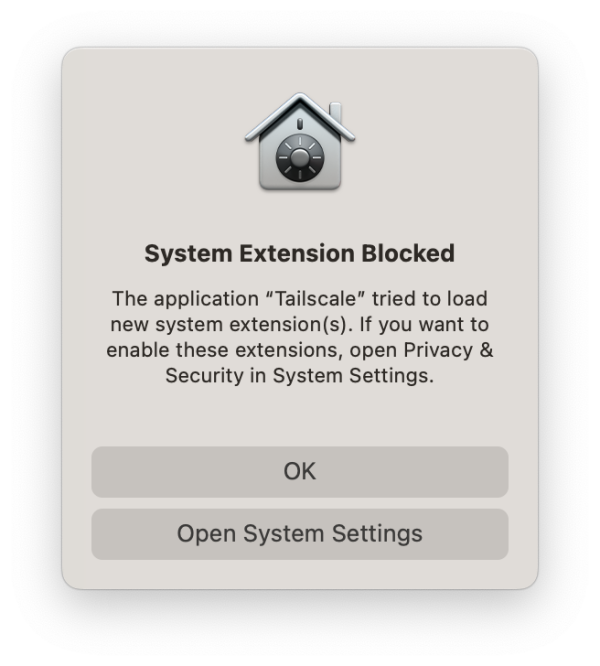
You can allow the system extension by default by adding a system extension policy to the configuration profile. The first thing to do is to set the scope of your configuration profile payload to System, as system extensions affect all users on a Mac. Add the following at the top level of your configuration file:
<key>PayloadScope</key>
<string>System</string>
Then, add the system extension policy inside the PayloadContent array of the configuration file:
<dict>
<key>PayloadUUID</key>
<string>1d08bf7d-7898-43b3-88e3-76cfb74a7c33</string>
<key>PayloadType</key>
<string>com.apple.system-extension-policy</string>
<key>PayloadOrganization</key>
<string>Tailscale</string>
<key>PayloadIdentifier</key>
<string>8a790b57-16da-4371-8baf-d6f65e7b50ee</string>
<key>PayloadDisplayName</key>
<string>Allows system extensions signed by Tailscale to run without user approval.</string>
<key>PayloadDescription</key>
<string/>
<key>PayloadVersion</key>
<integer>1</integer>
<key>PayloadEnabled</key>
<true/>
<key>AllowedTeamIdentifiers</key>
<array>
<string>W5364U7YZB</string>
</array>
</dict>
Note that macOS enforces that a payload with system scope can only by deployed by a MDM server. This means that users won't be able to install the configuration profile you just created by themselves: your organization will need to push it using the MDM server.